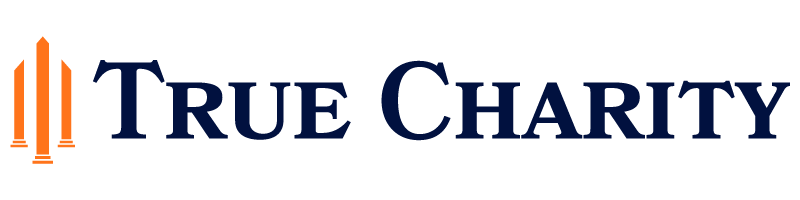Owning Your Nonprofit’s Digital Footprint: Charity Rating Sites

Jeff Lofting
Director of Education
Read more from Jeff
Jump to:
Overview | GuideStar | Great Nonprofits | Google My Business | Charity Navigator
Imagine this scenario: You launched a new nonprofit a couple years ago, have spent countless hours developing programs and measuring outcomes, and you are now having a get-together with potential donors to share the progress. You’re blindsided, though, when one approaches you and asks why you have a 1-star rating on one of the various charity rating sites. You had heard of these sites but hadn’t taken the time to explore them and their potential impact – both negative and positive.
The good news is that this scenario has likely not happened to you yet, and you can be proactive in controlling the digital footprint that these sites provide.
So, what is a digital footprint? Footprints, whether around the swimming pool or in the fresh snow, can help to lead you to the source of the tracks. Similarly, your organization’s digital footprints provide a presence in the digital realm that help to lead individuals to your organization and allow them to discover and possibly join in the incredible work you are doing. Most nonprofits have at least two digital footprints: a website and social media profiles. But, the more footprints that are out there, the more likely you will be noticed and tracked down.
Charity rating sites can be helpful tools in bringing exposure to your organization. If your organization is a 501(c)(3), it is listed on the various charity rating sites.
How, you might ask? Through public information obtained through mandatory tax filings. Whether an individual is looking to donate their time or finances to your organization, they want to ensure there will be a good return on investment. And, if a potential donor searches for your organization on the internet, there’s a high likelihood that your organization’s listing on one or more of these websites will appear in the search results.
According to studies cited by Bloomerang.co:
- 52% of donors said that seeing a charity watchdog seal would “greatly or moderately increase their likelihood of giving”
- 84% said the absence of a seal “would decrease their giving”
- And, lastly, “a favorable rating by at least one charity rating agency positively impacts giving”
When someone visits these sites, they will see basic tax filing information by default. However, you have the option to add more specific information about your organization, including impact and outcome information on most sites, and the information can be added free of charge. You simply have to claim your organization to update your organization’s profile!
Doing so not only adds credibility to your organization, but it also provides the opportunity to more fully control how your organization appears and deliver a more accurate perspective on its mission and outcomes. You can generally use the same information that you develop for one rating site on the other sites, so it can be relatively quick to build up your organization’s presence on multiple sites in a relatively short amount of time.
In this article, we are focusing on how to update your organization’s information on three major charity rating sites: GuideStar.org, GreatNonprofits.org, and CharityNavigator.org. Additionally, we’ve provided information on how to add or update your information within Google.
GUIDESTAR
 Description: “GuideStar is the world’s largest source of nonprofit information, connecting people and organizations with data on 2.5 million current and formerly IRS-recognized nonprofits. GuideStarNonprofit Profiles are populated with information from the IRS, directly from nonprofits, and via other partners in the nonprofit sector” (source).
Description: “GuideStar is the world’s largest source of nonprofit information, connecting people and organizations with data on 2.5 million current and formerly IRS-recognized nonprofits. GuideStarNonprofit Profiles are populated with information from the IRS, directly from nonprofits, and via other partners in the nonprofit sector” (source).
What It Offers: In addition to basic demographic information from IRS filings as well as information potentially pulled from your organization’s website (e.g. the organization’s mission), GuideStar allows nonprofits to feature program descriptions, results and outcomes, goals and strategies, financial data, and organizational demographics. Additionally, Guidestar partners with another charity rating site, GreatNonprofits.org (featured next), to feature stakeholder reviews of your nonprofit. You can earn seals of transparency by updating your organization’s information biennally; adding even the most basic information can earn your nonprofit the Bronze Seal of Transparency. (More information on GuideStar seals can be found here.)
Exemplar Profile: Global Vision Citadel Ministries
Creating Your GuideStar Account
- Create your account by visiting guidestar.org and clicking Create account
- Enter your personal information (NOTE: You will need to use your organization e-mail address for sign up in order to more quickly claim your organization’s profile), choose and confirm your account password, and click Sign up for free.
- When prompted, connect your profile with your organization by entering its name or EIN and clicking Search.
- Select your nonprofit and press Next to complete the sign-up process. (You may have to confirm your account through an e-mail sent to your new account e-mail address.)
(A full tutorial with screenshots can be found here.) Claim and Update Your Nonprofit’s Profile Once your profile is created, you can then apply to update your nonprofit’s profile.
- Visit learn.guidestar.org/update-nonprofit-report
- Click Get started now
- If you are already signed into your GuideStar account, you’ll be prompted to enter your organization’s name or EIN, click Search, then select your organization to continue. (Otherwise, sign in to continue with this step.)
- Enter the information requested in the fields, check the required boxes, and press Submit request.
- You may be required to upload your IRS EIN Issuance Letter or an IRS Issued Letter of Affirmation. If so, you might have to wait 2-3 for your request to be reviewed by GuideStar. Once it is confirmed, you will have access to update your organization’s profile. (You may have to provide documentation from the IRS to confirm your account, particularly if your organization does not have a website.)
- General instructions for updating your organization’s profile can be found at: https://help.guidestar.org/en/articles/2191456-how-to-update-your-nonprofit-profile
(A full tutorial with screenshots can be found here.)
GREAT NONPROFITS
 Description: “GreatNonprofits is the leading platform for community-sourced stories about nonprofits. These stories are submitted by people who know you best — all those who have experienced the impact of nonprofit work up close” (source).
Description: “GreatNonprofits is the leading platform for community-sourced stories about nonprofits. These stories are submitted by people who know you best — all those who have experienced the impact of nonprofit work up close” (source).
What It Offers: Great Nonprofits is unique in that it allows you to collect reviews and stories from stakeholders of your organization and/or community, which can be powerful in inspiring further support from others. They consider themselves “the Yelp! of nonprofits.” You’re able to invite reviews via e-mail, social media, or SMS text to your current stakeholders. Once you receive reviews, they can be featured on your social media platforms to further share the impact of your nonprofit. Additionally, reviews submitted in GreatNonProfits.org will also appear in your Guidestar.org profile.
Video: Overview of GreatNonprofits
Exemplar Profile: Global Vision Citadel Ministries
Creating Your GreatNonprofits Account
- Visit greatnonprofits.org and click Sign Up in the upper right corner.
- Above the e-mail, username, and password fields, choose I’m a nonprofit. Then, enter your organization’s e-mail address and a username and password of your choice, and click Sign up.
Claim and Update Your Nonprofit’s Profile
- Next, in order to claim your organization, enter your org’s name or EIN and click the search icon to find it in the database.
- Click on your nonprofit in the list.
- Click the Claim Nonprofit Profile button at the top of the informational section on the right.
- You’ll be taken to a page that provides methods to share your nonprofit’s profile via e-mail, social media, and SMS text. Simply click Skip this Step to continue to your org’s profile.
- Enter your organization’s e-mail address, which could be the executive director’s address or a general “info@yourorg.org” type of address. You’ll also have the opportunity to upload your logo, photos featuring your nonprofit, and the URL of an informational Youtube video. Click Save Changes or Skip this Step, if you did not enter any changes.
- In the next section, you can update your org’s physical and website address, as well as add Twitter and Facebook URLs and information about volunteering. Click Save Changes or Skip this Step, if you did not enter any changes.
- Once your arrive at the organization’s dashboard (with the Profile Completion percentage graphic), you can click either Edit Profile in the top gray menu bar or the orange Improve Your Profile button to update information about your impact, mission, and results/outcomes. Click Save Changes, if you make any changes.
- The greatest benefit of GreatNonProfits.org is the ability for stakeholders to leave reviews. But, you have to advertise this ability.
- Click on Show Off Your Reviews in the grey menu bar at top share code that can be used to place badges on your org’s website.
- Click on Invite Reviews to see the sample e-mail and social media text.
- Once you get reviews, you can quickly share specific reviews on your org’s social media page.
- Additionally, reviews submitted in GreatNonProfits.org will also appear in your Guidestar.org profile.
Video Tutorial: Updating Your Nonprofit Profile
GOOGLE MY BUSINESS
 Description: With Google My Business, you can:
Description: With Google My Business, you can:
- Add your nonprofit information to Google Maps, Search, and other Google services
- Manage how your nonprofit information shows up across Google (source)
- Collect and respond to reviews about your nonprofit.
What It Offers: This is not considered a traditional charity rating site, but it is important to consider because of Google’s ubiquity. Whatever you think of the company itself, Google continues to dominate the market share (92%) for search engines – most likely, if someone is looking for information on your organization or wanting to provide a review, they’ll search for you on Google. This is why you should seriously consider adding or updating your organizations information on Google My Business. It is relatively easy, though the verification process can take a couple of weeks.
Google provides some excellent tutorials on how to go through the process of verifying your nonprofit as well as maintaining your profile through Google My Business.
- Claiming your nonprofit (text)
- Claiming your nonprofit (video)
- General tutorials
CHARITY NAVIGATOR
 Description: “Charity Navigator is the largest expert charity evaluator in America. The organization helps guide intelligent giving by evaluating the Financial Health, Accountability and Transparency of charities and by providing data about 1.6 million nonprofits. Charity Navigator does not charge the organizations it evaluates, ensuring unbiased evaluations, nor does it charge the public for this trusted data” (source).
Description: “Charity Navigator is the largest expert charity evaluator in America. The organization helps guide intelligent giving by evaluating the Financial Health, Accountability and Transparency of charities and by providing data about 1.6 million nonprofits. Charity Navigator does not charge the organizations it evaluates, ensuring unbiased evaluations, nor does it charge the public for this trusted data” (source).
What It Offers: Charity Navigator provides a rating of charities based on: 1) their financial health and 2) their accountability and transparency. Based on their algorithms in those areas, they claim to demonstrate how efficiently a charity will use a donor’s support. Of all three charity rating sites featured in this article, Charity Navigator provides the least amount of input by a nonprofit organization. In fact, many charities are not yet rated by Charity Navigator and only their basic data from IRS filings are displayed.
Charity Navigator does not rate nonprofits until the organization has filed Form 990s for seven consecutive years and annual revenue is greater than $1 million for two consecutive years, among other criteria. If that includes your organization, it is especially important to check on your Charity Navigator profile!
Charity Navigator bases their ratings entirely on an organization’s Form 990. If your organization reports more than $1 million in annual revenue, it is vital that your 990 is “up to snuff.” Charity Navigator’s rating criteria is very objective and generally sensible, so you owe it to your donors to ensure that you follow industry best practices and report those practices on your tax form.
You can check whether your organization is rated by visiting charitynavigator.org and searching for your organization by name or EIN. If your organization has been rated, a designated charity representative is able to update your organization’s contact information, mission statement, and tag line. (Unfortunately, at this time, if your organization has not been rated, you will be unable to designate a representative. To update information in this situation, you can attempt to contact Charity Navigator at info@charitynavigator.org.)
Charity Navigator is working on providing an impact and results score for organizations. If it’s not rated, yet, you can be added to the waiting list for CN to create an impact and results score by clicking here.
To get started on revising your Charity Navigator profile, do the following:
- Visit this page for instructions on designating a representative for your organization. Once this process is complete, each charity’s official representative is able to suggest edits to the basic information, such as address and mission, shown on their rating page on our site.
- If you are the official representative, log into the site and visit your charity’s rating page.
- Click on the Edit Profile link to submit your changes.
- The analyst responsible for evaluating your charity will review your submission and either update your charity’s profile or contact you for additional information.